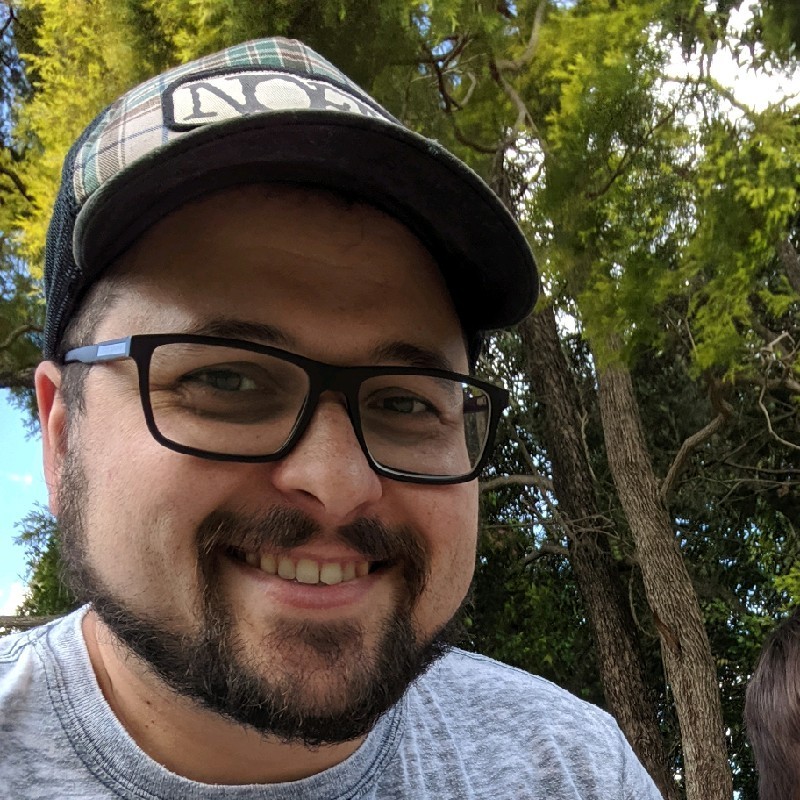AI Generated Product Updates in Confluence
A step by step guide on how to automate product updates

We've all been there – the manual grind of product updates. Getting all stakeholders and departments on the same page seems like an almost impossible tasks. Admittedly, those internal updates might seem a bit tedious, but they're the linchpin for ensuring everyone moves in sync toward common goals.
In this post, we will show you step by step how to create and publish product updates in minutes, visible to all your stakeholders.
Why, you ask? Well, imagine a world where updates practically write themselves, leaving you with more time for the things that truly matter. This blog post is your ticket to that world. So, grab a cup of coffee, get comfy, and let's explore how combining Confluence and AI can revolutionize your project update game.
Pre-Requisites
To follow this guide, you will need to following Atlassian tools and apps installed.
Confluence - Your team workspace where knowledge and collaboration meet
Jira - The #1 software development tool used by agile teams
Released - AI Release Notes powered by Jira
If you don’t have Released installed yet, you can get it here and follow the getting started guide to set it up in a couple of minutes.
Once installed, you can connect Confluence in a just a few steps, and you are ready to go.
Creating an update
With Jira and Released you can generate product updates for your teams in a matter of minutes. Here is how it works:
Click on Release notes in your Jira project navigation
Click the Create post button in the top right.

Selecting the work to include
In the create dialog, select the work you want to include in your update. You have various filter options to do so:
Done date: Select issues completed since the last post, last week or last month.
Version: Includes updates in a specific version.
Issue type: Only include specific issue types.
Label: Only include issues with specific labels.
Jira filters: Use custom Jira filters for advanced filtering.

Using templates
For swift and consistent updates, here's a game-changer: pre-defined templates that do the heavy lifting, generating the complete update for you. All you need to do is fine-tune the wording as needed, freeing you up to toss in a couple of images or screenshots.
Simply click on the template name, “Changelog” in our example below.

Add images your videos (simply copy and paste a Youtube or Loom link) to your post to make your updates more engaging.

Publish to Confluence
Once your post is ready, all that’s left to do is to publish it to Confluence. Simply click the Publish button in the top right, ensure Confluence is selected as a channel to publish to, and click the Publish now button in the dialog.

In the blink of an eye, your post materializes in Confluence, complete with all the images and videos you just sprinkled in. And here's the cool part: your team can dive into action, leaving comments or dropping detailed feedback right within the content using inline comments. Confluence is a great tool to collaborate on messaging for an update before it’s sent to your customers.

To wrap it up, the teamwork of Confluence's collaboration tools and AI automation can radically speed up product updates, making sure everyone is sync and moves toward the common goals.