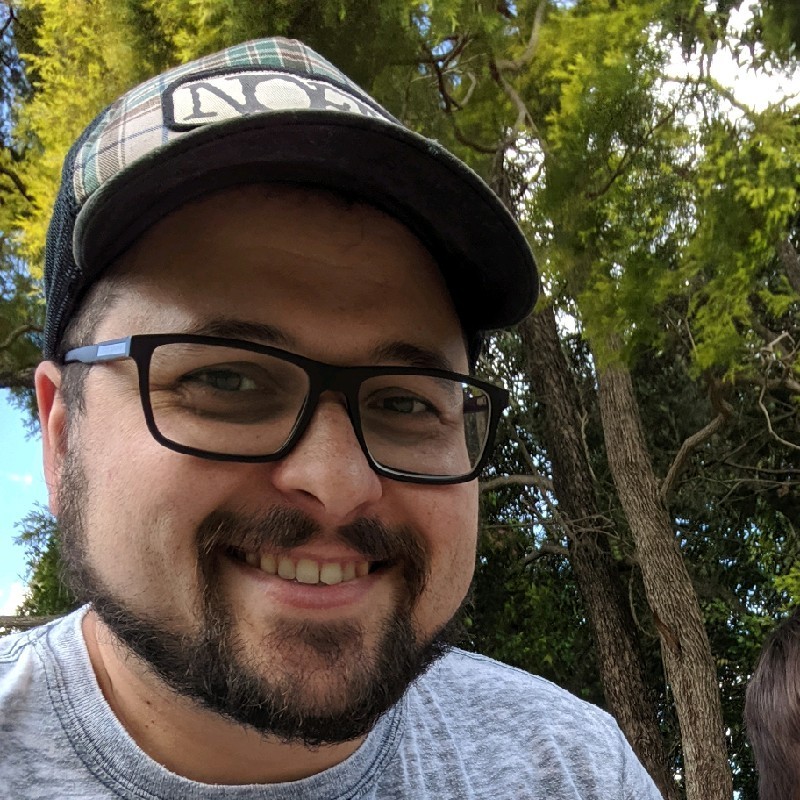GPT, or Generative Pre-trained Transformer, has revolutionized natural language processing and opened up new possibilities for text generation. One of the key applications of GPT is prompt writing, where users provide a starting point for the model to generate coherent and contextually relevant responses.
In this guide, we'll cover how to write prompts to help you craft release notes, and share some valuable tips and techniques to enhance your prompt writing skills.
Understand the importance of context
When it comes to AI and machine learning, context is king. A prompt that says "Generate release notes" is too vague, and when prompts are too vague, the results aren't great.
Bad Prompt:
Write release notes
Good Prompt:
Re-write Jira issues into a release note format. Remove details not relevant for a release announcement such as mentions of a workaround or steps to reproduce
Offer detailed information
The AI needs to know the specifics about what parts of the description should be included and what parts should be ignored. The better your can tailor the prompt to your issue descriptions, the better the output will be.
Bad Prompt:
Summarize the issue
Good Prompt:
Remove internal language, like use-cases and requirements. Describe bugs and problems as resolved. Ignore links to Figma designs
Define the format
Clearly state if you need the output in a specific format, such as markdown, plaintext, or HTML. This ensures that you receive the release notes in a ready-to-publish format.
Bad Prompt:
Write a note
Good Prompt:
Format the release note segment for a Jira issue into html, using the title for the heading and the description for a detailed explanation
Utilize examples
Examples can be incredibly powerful in guiding the AI's output. If you have a preferred format for your release notes, start your prompt with an example of that format. This sets the stage for the AI to mimic that style and structure.
Bad Prompt:
Write a release notes title and description
Good Prompt:
Model the release note entry on the following example format:
<h2>Task labels</h2>
<p>You can now <b>label</b> tasks to make it easier to search, filter, and sort them.</p>
Use expressions that drive desired outcomes
Try using expressions that encourage the AI to think in a certain way, for example:
Bad Prompt:
Document the update
Good Prompt:
Write the release notes segment as if you're a product manager highlighting a newly released feature or an important bug fix from a Jira issue, ensuring the user benefit is front and center
Assign a role to the AI
When setting up your AI tool, you can give it a role that aligns with your objectives. For generating release notes, you might set the system prompt to:
Bad Prompt: Write release notes as a technical writer
Good Prompt:
As a technical writer experienced in creating release documentation, transform any given Jira issue into a release note segment that clearly communicates the significance of the change to the end user
Specify the desired length
Be upfront about the length of the release notes you're expecting. If you need a concise list, your prompt could be:
Bad Prompt:
Describe the feature
Good Prompt:
Write a brief, 50-word paragraph for the release notes based on the given Jira issue title and description, emphasizing the main user benefit or feature improvement
Ask the AI for help with the prompt
If you're struggling to create the perfect prompt, turn to ChatGPT for assistance. You can ask it to generate a prompt based on your criteria, which you can then refine and use.
Test and refine your prompts
Just like any iterative process, creating the perfect prompt for your needs might take a few tries. Use tools like OpenAI's playground or Released’s AI previews to test and refine your prompts.

When using Released, you to have the option to customise and test your prompts right in the app. You can test your prompts with your actual Jira issues to get a realistic preview of the output. Released even allows you to customize the prompt per issue type. That way you can keep bug-fixes technical, while making the output for stories or epics inspirational.