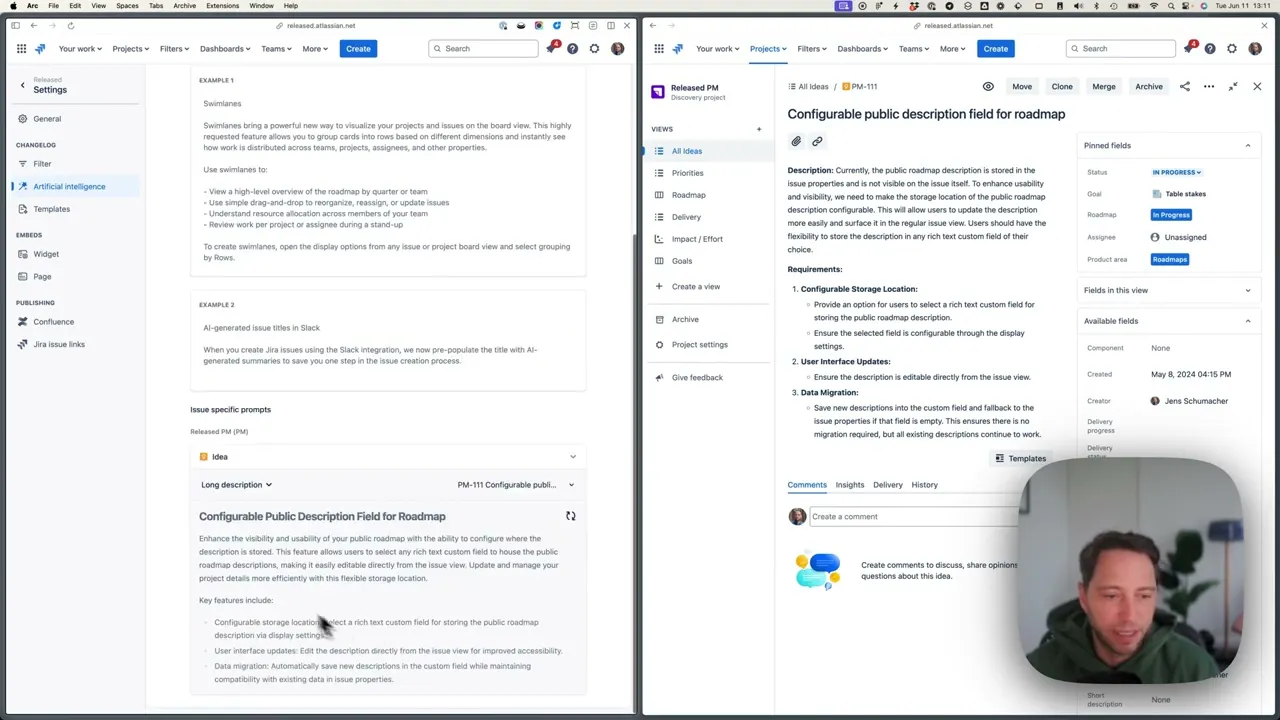
We’ve made a major change to how you configure AI settings in Released. Why? Because we found that many users aren't as familiar with prompt writing as they need to be to get great results.
The Problem with Defaults
Default settings are meant to be a quick fix, but they often fall short in practice. We noticed that users struggled to get the AI to produce content that matched their expectations. The preset tones like “professional,” “humorous,” or “playful” are too generic. They don’t capture the nuances of individual preferences. One person's idea of "professional" might be stiff and formal, while another's might be friendly and conversational.
These preset tones are standard in most editors with AI features. In that context, they make sense because users want a fast, convenient option rather than dealing with complex settings. However, this approach isn't appropriate for a settings page where you want to configure something once and get it right. The limitations of these presets became apparent as they couldn't consistently deliver the nuanced results our users needed. This led to less-than-ideal outputs and ultimately disappointed users. By removing these defaults and focusing on more personalized inputs, we aim to provide a more tailored experience with outputs that better match the users expectations.
The Power of Examples
Show, don't tell. We discovered that examples are a much better way to guide the AI than instructions alone. Instead of telling the AI what kind of tone you want, show it. This approach gives the AI a clearer understanding of what you’re aiming for, resulting in content that closely matches your expectations.
What's New in Released
Here’s a breakdown of the changes we’ve implemented:
No More Default Tone of Voice Settings
We’ve removed the default tone of voice settings from issue-specific prompts. If you want to customize the tone, you can still do it through the custom prompt option. Use examples to guide the AI, making it more likely to produce the tone you’re looking for.

Example-Based Prompts
We replaced the black box that was the default prompt with examples. Now, you can provide two examples of how you want your release notes written. These examples act as a template, guiding the AI to match your desired writing style and tone of voice. This method is straightforward and much more intuitive.
Enhancing Inputs for Better Outputs
The input you provide is just as important as your prompt. The description and title of your Jira issues play a significant role in the quality of the output. Released AI can work with minimal context, but the more detailed and clear your descriptions, the better the results. Think of it as setting the stage for the AI to perform at its best.
Practical Tips for Users
To make the most of these changes, here are a few tips:
Be Specific with Examples: Choose examples that clearly represent the tone and style you want. The more precise, the better.
Detailed Descriptions: When writing Jira issue descriptions, include as much relevant detail as possible. This helps the AI understand the context and produce better content.
Experiment and Adjust: Don’t be afraid to tweak your examples and prompts. Experimenting with different styles can help you find what works best.
Final Thoughts
We’re excited about these improvements and can’t wait to see how they help you create better content. Your feedback is critical, so please let us know how these changes are working for you.
Today, the Released AI copywriter is still an assistant that will get you 80% there. We still edit our own posts to get them just right. Partly because the input (issue descriptions) aren't always what they should be. Partly because the AI still can't read our mind, to know exactly what we expect. But our goal is to get you as close to 100% as possible.
Ready to take these new features for a spin? Log in to Released and start experimenting with your prompts. Your perfect tone of voice is just a few examples away.



